How do I add widgets in Windows 11?
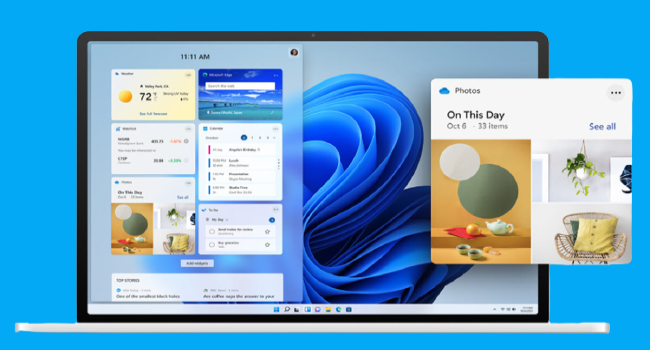
After installing the latest version of Windows, you may want to customize it to suit your needs. For this, we explained how to add widgets in Windows 11
Just follow the steps
1. Open The Widget Panel
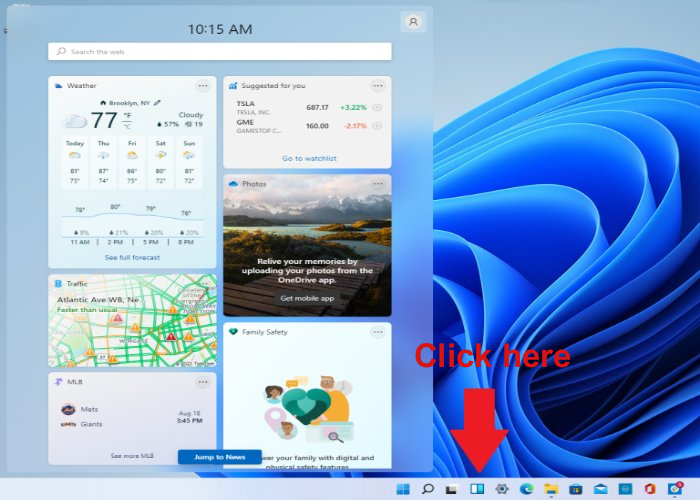
Open the widgets panel by clicking on Widgets icon on the bottom taskbar, Just like the picture above.
You can keep scrolling to see Microsoft news selected according to your preferences in your Microsoft account.
2. Change The Widgets Size
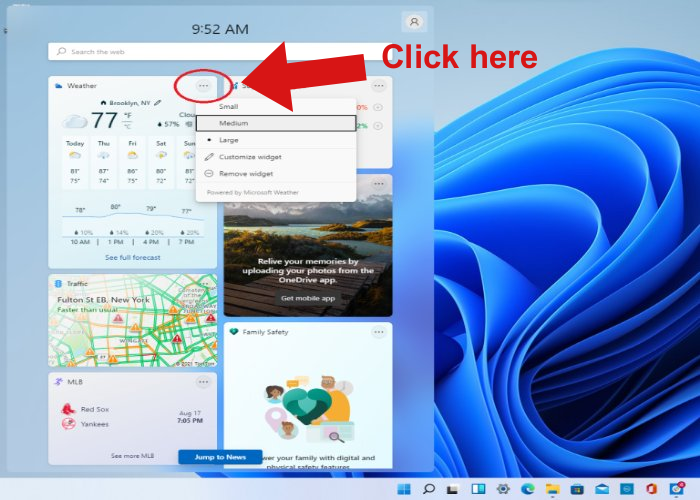
Then Click on the ellipsis button inside any widget you want to change its size. You can choose between small, medium, and large sizes to create a bigger widget that shows more information or a smaller widget.
3. Customize Widgets
Some widgets have additional settings that you can change by clicking the ellipsis button and select Customize widget from the menu.
You can also change its location by clicking on it with the mouse and dragging it to the place you want, or you can rearrange it according to your needs.
Windows 11 has a lot of settings that you can customize to your liking
That is why it is not possible to mention everything, and we only mentioned the most important steps to add and customize widgets.
thank you for reading :)