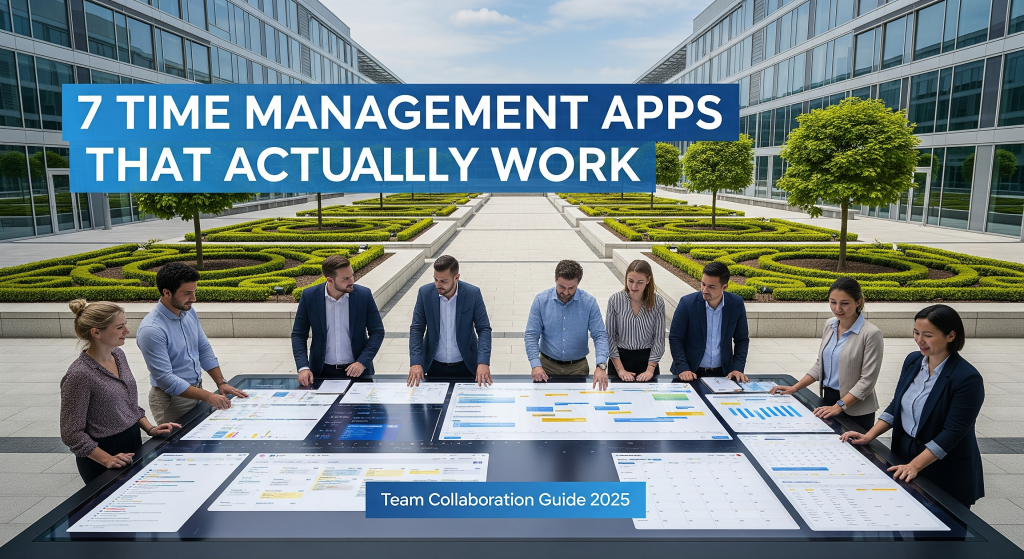Time management apps can make or break your team’s success. After five years of testing dozens of collaboration tools with remote and hybrid teams, I’ve learned that most apps promise everything but deliver confusion. The right tool changes how your team works together.
My name is Richard Boren, and I’ve spent the last five years helping companies streamline their workflow processes. I started as a project coordinator at a mid-sized marketing agency where our team of twelve struggled with missed deadlines and overlapping tasks. Through trial and error with countless time management solutions, I discovered which apps actually boost team productivity versus those that just add more complexity.
This guide covers the seven time management apps that consistently deliver results for team collaboration. You’ll learn what makes each tool effective, when to use them, and how to avoid common implementation mistakes.
What Makes Team Time Management Different
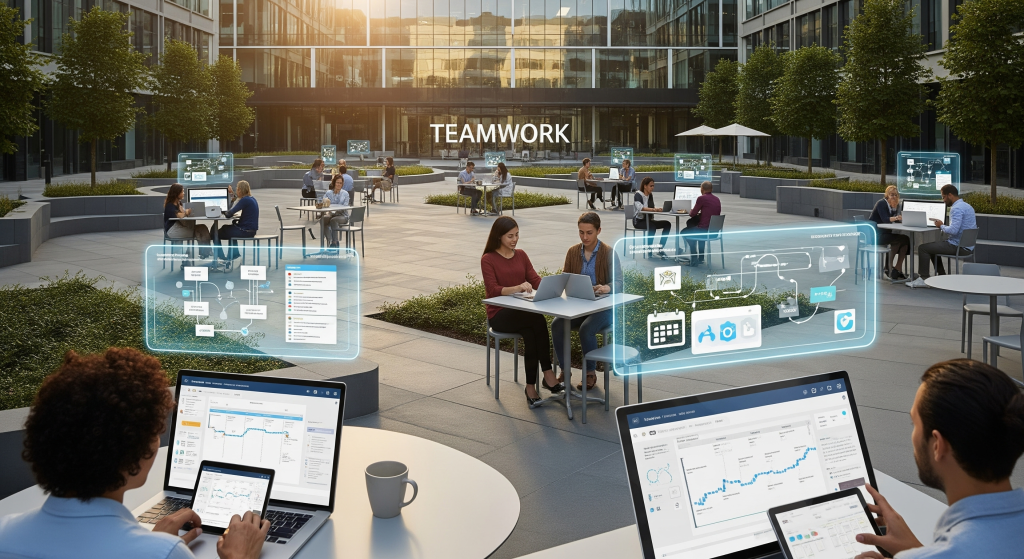
Individual time management focuses on personal productivity. Team time management requires coordination, visibility, and shared accountability. The challenge lies in balancing individual work styles with collective goals.
Teams face unique obstacles that personal productivity apps can’t solve. Multiple time zones create scheduling nightmares. Different departments use different tools, creating information silos. Task dependencies become bottlenecks when team members can’t see how their work affects others.
The most effective team time management apps address three core needs: transparent task tracking, seamless communication integration, and flexible scheduling that accommodates different work styles.
Key Features for Team Success
Real-time Collaboration: Team members need to see updates instantly. Delayed synchronization leads to duplicate work and missed deadlines.
Integration Capabilities: Your time management app should connect with existing tools. Switching between five different platforms wastes the time you’re trying to save.
Customizable Workflows: Every team works differently. Rigid systems force teams into unnatural processes that reduce efficiency.
Clear Accountability: Everyone should know who’s responsible for what and when tasks are due. Ambiguity kills productivity.
Top 7 Time Management Apps for Teams
Asana: The Visual Project Manager
Asana excels at breaking complex projects into manageable tasks. The platform offers multiple project views including lists, boards, timeline, and calendar formats. Teams can switch between views based on their preferences without losing data.
Best For: Marketing teams, creative agencies, product development Team Size: 5-50 members Key Strength: Visual project tracking with dependencies
| Feature | Rating | Notes |
|---|---|---|
| Task Dependencies | 9/10 | Clear visual connections |
| Team Communication | 7/10 | Built-in comments system |
| Time Tracking | 6/10 | Basic functionality |
| Mobile App | 8/10 | Full feature access |
| Integration | 9/10 | 200+ app connections |
Pros:
- Intuitive interface requires minimal training
- Excellent project template library
- Strong reporting and analytics
- Free tier supports up to 15 team members
Cons:
- Time tracking features feel basic
- Can become overwhelming with large projects
- Limited customization for complex workflows
During my experience implementing Asana at a digital marketing agency, the timeline view became our go-to for client project management. The ability to see how delayed tasks affected downstream work helped us identify bottlenecks before they became crises.
Monday.com: The Workflow Powerhouse
Monday.com transforms team collaboration through highly customizable workflows. The platform treats everything as a “board” where teams can create custom columns for any data type including status updates, deadlines, file attachments, and progress tracking.
Best For: Operations teams, HR departments, sales organizations Team Size: 10-200 members Key Strength: Unlimited customization options
The automation features set Monday.com apart from competitors. Teams can create rules that automatically assign tasks, send notifications, or update statuses based on specific triggers. This reduces manual work and ensures nothing falls through cracks.
Workflow Automation Examples:
- Automatically assign new leads to sales reps based on territory
- Send reminder emails three days before project deadlines
- Move completed tasks to review columns for quality checks
- Create subtasks when main tasks reach specific milestones
| Automation Type | Setup Time | Impact Level |
|---|---|---|
| Status Updates | 5 minutes | High |
| Task Assignment | 10 minutes | High |
| Deadline Reminders | 3 minutes | Medium |
| Report Generation | 15 minutes | High |
Pros:
- Extremely flexible board customization
- Powerful automation reduces repetitive work
- Excellent visual progress tracking
- Strong mobile functionality
Cons:
- Steep learning curve for complex features
- Can become expensive with add-ons
- Some integrations require premium plans
Trello: Simple Kanban Excellence
Trello’s strength lies in its simplicity. The Kanban board approach makes project status immediately visible. Cards move through columns representing different workflow stages, creating a clear visual representation of progress.
Best For: Small teams, content creation, event planning Team Size: 3-20 members Key Strength: Zero learning curve with powerful simplicity
Basic Trello Workflow:
- To Do: New tasks and ideas
- In Progress: Currently active work
- Review: Completed work awaiting approval
- Done: Finished tasks
Teams can customize columns based on their specific workflow. Software development teams might use “Backlog,” “Sprint,” “Testing,” and “Deployed.” Content teams could use “Ideas,” “Writing,” “Editing,” and “Published.”
Power-Up Integrations Transform Basic Boards:
- Calendar view shows all deadlines in monthly format
- Time tracking adds work hour logging to cards
- Voting allows team prioritization of tasks
- Butler automation handles repetitive actions
Pros:
- Instantly understandable interface
- Free tier includes most essential features
- Excellent for agile methodologies
- Strong third-party integration ecosystem
Cons:
- Limited reporting capabilities
- No built-in time tracking without power-ups
- Becomes cluttered with large projects
- Lacks advanced project management features
Clockify: Time Tracking Champion
Clockify focuses specifically on time tracking for teams. The platform provides detailed insights into how teams spend their work hours, making it invaluable for agencies billing clients or managers optimizing productivity.
Best For: Consulting firms, agencies, remote teams Team Size: Any size Key Strength: Comprehensive time analytics
Time Tracking Methods:
- Manual Entry: Users log hours after completing work
- Timer: Real-time tracking during work sessions
- Auto-Tracking: Desktop app monitors application usage
- Calendar Integration: Import meetings and events automatically
The reporting features help teams identify productivity patterns. Managers can see which projects consume the most time, when team members are most productive, and where time gets wasted on non-essential activities.
| Report Type | Business Value | Frequency |
|---|---|---|
| Project Time | Budget tracking | Weekly |
| Team Productivity | Resource planning | Monthly |
| Client Billing | Revenue optimization | Bi-weekly |
| Task Analysis | Process improvement | Quarterly |
Pros:
- Unlimited users on free plan
- Detailed time analytics and reporting
- Multiple tracking methods accommodate different work styles
- Strong API for custom integrations
Cons:
- Limited project management features beyond time tracking
- Interface feels dated compared to modern alternatives
- Advanced features require paid plans
- Can feel intrusive to team members initially
Notion: The All-in-One Workspace
Notion combines note-taking, task management, and team collaboration in a single platform. Teams can create custom databases, wikis, and project trackers that adapt to their specific needs.
Best For: Knowledge workers, startups, cross-functional teams Team Size: 5-100 members Key Strength: Ultimate flexibility and customization
Notion Database Types for Teams:
- Project Tracker: Custom properties for status, priority, assignee
- Team Wiki: Centralized knowledge base with search functionality
- Meeting Notes: Templates with action items and follow-ups
- Goal Tracking: OKRs and KPIs with progress visualization
The template gallery provides starting points for common team needs. Teams can customize these templates or build entirely new workflows from scratch. The block-based editor makes it easy to combine text, tables, calendars, and multimedia content.
Pros:
- Unlimited customization possibilities
- Combines multiple tool functions in one platform
- Excellent for documentation and knowledge management
- Free plan includes most features for small teams
Cons:
- Steep learning curve for advanced features
- Performance can slow with large databases
- Limited native time tracking
- Overwhelming options can lead to analysis paralysis
During my transition to remote work management, Notion became our central hub for everything from project planning to team onboarding documentation. The ability to link databases created a knowledge network that new team members could navigate independently.
ClickUp: The Feature-Rich Platform
ClickUp positions itself as the one app to replace all others. The platform includes task management, time tracking, document collaboration, and team communication features. This comprehensive approach appeals to teams wanting to consolidate their tool stack.
Best For: Growing companies, project management offices, agile teams Team Size: 10-500 members Key Strength: Complete feature set in one platform
ClickUp Views for Different Work Styles:
- List View: Traditional task lists with custom fields
- Board View: Kanban-style project tracking
- Gantt View: Timeline-based project planning
- Calendar View: Deadline and meeting visualization
- Workload View: Team capacity planning
The hierarchy system helps organize work at multiple levels. Spaces contain teams, folders organize projects, lists group related tasks, and subtasks break down complex work. This structure scales from individual tasks to enterprise-wide initiatives.
| ClickUp Level | Purpose | Example |
|---|---|---|
| Space | Department/Team | Marketing Team |
| Folder | Project Category | Q4 Campaigns |
| List | Specific Project | Holiday Email Series |
| Task | Individual Work Item | Write Email Copy |
| Subtask | Task Component | Research Target Audience |
Pros:
- Comprehensive feature set reduces need for multiple tools
- Highly customizable workspace configuration
- Strong automation and integration capabilities
- Competitive pricing for included features
Cons:
- Interface complexity can overwhelm new users
- Performance issues with heavy usage
- Feature overlap can create confusion about best practices
- Learning curve steeper than simpler alternatives
Toggl Track: Professional Time Management
Toggl Track specializes in time tracking with team collaboration features. The platform provides detailed insights into how teams spend their time while maintaining simplicity that encourages consistent usage.
Best For: Professional services, development teams, consultants Team Size: 3-100 members Key Strength: Advanced time analytics with user-friendly interface
Time Tracking Insights That Drive Decisions:
- Project Profitability: Compare estimated vs actual time spent
- Team Productivity Patterns: Identify peak performance hours
- Client Billing Accuracy: Ensure fair and complete invoicing
- Resource Allocation: Balance workloads across team members
The reporting dashboard shows trends over time, helping managers make data-driven decisions about project planning and resource allocation. Teams can see where their time goes and adjust priorities accordingly.
Pros:
- Clean, intuitive time tracking interface
- Powerful reporting and analytics
- Offline time tracking with synchronization
- Fair pricing structure
Cons:
- Limited project management features
- No built-in task assignment system
- Basic team communication tools
- Requires integration with other tools for complete workflow
Slack: Communication-Centered Coordination
While primarily a communication platform, Slack’s integration ecosystem makes it a powerful time management hub. Teams can manage tasks, schedule meetings, and track progress without leaving their conversation platform.
Best For: Remote teams, tech companies, communication-heavy workflows Team Size: 5-unlimited Key Strength: Seamless integration with workflow tools
Slack Workflow Integrations:
- Task Creation: Convert messages into tasks in project management tools
- Calendar Sync: Schedule meetings directly from conversations
- Status Updates: Automated progress reports from connected apps
- File Collaboration: Real-time editing and feedback on shared documents
The channel structure helps organize conversations by project, department, or topic. This prevents important information from getting lost in cluttered email threads.
Pros:
- Central hub for all team communication
- Extensive app integration marketplace
- Powerful search functionality across all conversations
- Flexible notification and availability settings
Cons:
- Can become distracting with too many active channels
- Requires discipline to maintain organized conversations
- Limited native project management features
- Pricing increases quickly with integrations
Choosing the Right App for Your Team
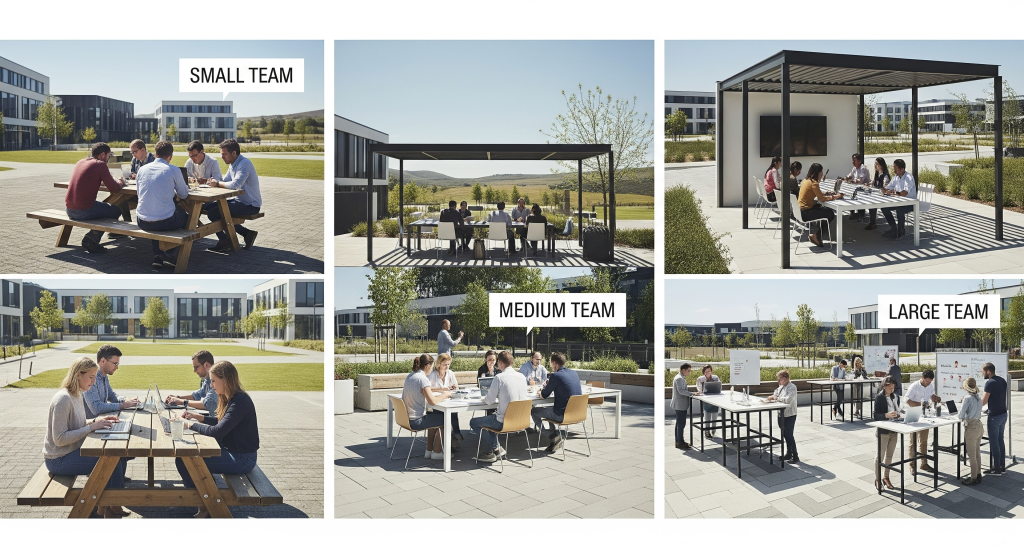
The best time management app depends on your team’s specific needs, size, and working style. Consider these factors when making your decision.
Team Size Considerations
Small Teams (3-10 members): Focus on simplicity and cost-effectiveness. Trello or Asana’s free tiers often provide sufficient functionality without overwhelming team members with unused features.
Medium Teams (10-50 members): Balance features with usability. Monday.com or ClickUp provide the structure needed for coordination without requiring extensive training.
Large Teams (50+ members): Prioritize scalability and advanced features. Enterprise versions of these platforms offer additional security, reporting, and administrative controls.
Work Style Alignment
Agile Teams: Kanban boards in Trello or ClickUp work well for sprint planning and task visualization.
Traditional Project Management: Gantt charts in Asana or Monday.com help with timeline planning and dependency management.
Flexible/Creative Work: Notion’s customization allows teams to create workflows that match their unique processes.
Integration Requirements
Evaluate your existing tool stack before choosing a time management platform. Teams already invested in Microsoft Office might prefer tools with strong SharePoint integration. Google Workspace users benefit from seamless Calendar and Drive connections.
Common Integration Needs:
- Email platforms for task creation and notifications
- Calendar systems for deadline and meeting management
- File storage for document collaboration
- Communication tools for team updates
- Accounting software for time and expense tracking
Implementation Best Practices
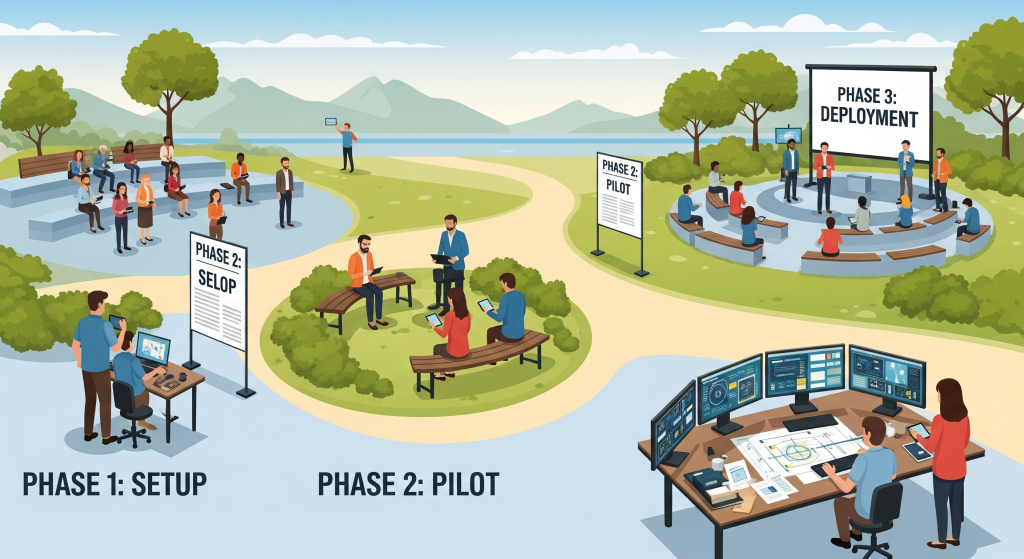
Rolling out a new time management app requires careful planning. Teams that succeed follow specific implementation strategies that minimize disruption while maximizing adoption.
Phase 1: Foundation Setup (Week 1-2)
Start with basic configuration before involving the entire team. Set up core project structures, invite key stakeholders, and establish naming conventions. This preparation prevents confusion during the broader rollout.
Essential Setup Tasks:
- Create team workspace and basic project structure
- Establish consistent naming conventions for projects and tasks
- Configure notification settings to avoid overwhelming team members
- Set up integrations with existing tools
- Create user permission levels based on roles
Phase 2: Pilot Testing (Week 3-4)
Choose a small project or team subset for initial testing. This allows you to identify workflow issues and customize the system before full deployment. Gather feedback and make adjustments based on real usage patterns.
During my implementation of Monday.com at a software development company, our pilot group of four developers uncovered several workflow inefficiencies that would have affected the entire team. We adjusted our board structure and automation rules based on their feedback before expanding to all departments.
Phase 3: Full Deployment (Week 5-6)
Roll out the system to all team members with proper training and support. Provide multiple training formats including written guides, video tutorials, and hands-on sessions. Assign champions within each department to provide ongoing assistance.
Training Components That Ensure Success:
- Interactive demo sessions showing real workflow examples
- Written quick-start guides for immediate reference
- Video tutorials for complex features
- Regular check-in meetings during the first month
- Clear escalation path for technical issues
Common Implementation Mistakes to Avoid
Teams often sabotage their time management success through predictable mistakes. Learning from these common errors saves time and frustration during your implementation process.
Over-Customization Trap
The flexibility of modern time management apps tempts teams to create overly complex workflows. While customization is powerful, too many custom fields, automation rules, and project types create confusion rather than clarity.
Keep initial implementations simple. Add complexity gradually as team members become comfortable with basic functionality. A simple system that everyone uses beats a perfect system that nobody understands.
Inadequate Change Management
Introducing new time management tools changes how teams work together. Without proper change management, team members resist adoption or use the new system inconsistently.
Successful implementations involve team members in the selection process. When people help choose their tools, they feel more invested in making them work. Explain the problems the new system solves and how it benefits each team member individually.
Insufficient Training Investment
Teams often underestimate the training required for effective tool adoption. A thirty-minute demo doesn’t prepare team members to use advanced features or troubleshoot common issues.
Plan for ongoing training beyond the initial rollout. Schedule refresher sessions, create internal help documentation, and designate power users who can assist their colleagues.
Measuring Time Management Success

Effective time management apps should produce measurable improvements in team productivity. Track these metrics to evaluate whether your chosen platform delivers the expected benefits.
Quantitative Metrics
Project Completion Rate: Percentage of projects finished on time before and after implementation.
Task Cycle Time: Average time from task creation to completion.
Meeting Efficiency: Reduction in meeting time spent on status updates.
Tool Switching: Decrease in time spent switching between different platforms.
Qualitative Indicators
Team Satisfaction: Regular surveys about workflow clarity and tool effectiveness.
Communication Quality: Reduction in confusion about task ownership and deadlines.
Stress Levels: Team feedback about workload visibility and deadline management.
Collaboration Ease: Improvement in cross-department project coordination.
Advanced Team Coordination Strategies
Beyond basic task management, successful teams use their time management apps for strategic coordination. These advanced strategies help teams work more effectively together.
Capacity Planning
Use your time management data to predict future resource needs. Historical task completion times help estimate realistic project timelines. Team workload views prevent overcommitment and burnout.
Track individual team member productivity patterns. Some people work best in the morning, others peak in the afternoon. Schedule important tasks and meetings based on these natural rhythms.
Cross-Project Dependencies
Modern teams often work on multiple projects simultaneously. Time management apps help identify when delays in one project affect others. This visibility allows proactive schedule adjustments rather than reactive crisis management.
Create dependency maps showing how different projects connect. When Project A delays, teams immediately know which other projects need timeline adjustments.
Resource Optimization
Time management data reveals resource allocation inefficiencies. Teams might discover that certain types of tasks consistently take longer than estimated, indicating need for additional training or tool improvements.
Use this data to optimize team composition for future projects. If design tasks always bottleneck development work, consider adding design resources or adjusting project schedules to accommodate realistic timelines.
Troubleshooting Common Team Challenges
Even with the right time management app, teams encounter predictable challenges. Understanding how to address these issues quickly prevents small problems from becoming major obstacles.
Low Adoption Rates
When team members resist using the new system, focus on individual benefits rather than organizational requirements. Show each person how the tool makes their specific work easier, not just how it helps the company.
Address concerns directly. If someone says the tool takes too much time to update, demonstrate quick entry methods or automation features that reduce manual work.
Information Overload
Too many notifications and updates can overwhelm team members, causing them to ignore important information. Configure notification settings carefully, focusing on truly urgent items.
Create clear guidelines about when to use different communication channels. Not every update requires immediate attention. Distinguish between urgent notifications and general status updates.
Inconsistent Usage Patterns
When some team members use the system religiously while others ignore it, the entire team suffers from incomplete information. Address inconsistency through positive reinforcement rather than punishment.
Recognize and celebrate teams or individuals who use the system effectively. Share success stories about how proper tool usage led to project success or prevented problems.
Integration Ecosystem Strategy
Time management apps work best when integrated with your existing tool ecosystem. Plan your integration strategy to create seamless workflows that reduce context switching.
Core Integration Categories
Communication Platforms: Connect your time management app with Slack, Microsoft Teams, or email to reduce information silos.
File Storage: Integration with Google Drive, Dropbox, or SharePoint ensures all project files remain accessible from task management interface.
Calendar Systems: Sync deadlines and meetings between your time management platform and team calendars.
Accounting Software: For teams that bill clients, integration with QuickBooks or similar platforms streamlines invoicing processes.
Integration Implementation Order
Start with the most frequently used integrations. Usually this means email and calendar connections first, followed by file storage and communication platforms. Add specialized integrations like accounting software after core workflows are established.
Test each integration thoroughly before enabling it for the entire team. Some integrations create duplicate notifications or conflicting information that confuses rather than helps.
Future-Proofing Your Time Management Strategy
Technology evolves rapidly, and today’s perfect time management solution might become obsolete. Build flexibility into your approach to adapt as new tools and methods emerge.
Vendor Lock-in Prevention
Choose platforms that offer data export capabilities. If you need to switch tools in the future, you should be able to migrate your project history and team data without starting from scratch.
Maintain documentation about your workflows and processes outside of your chosen platform. This makes transitions easier and helps new team members understand why certain approaches were chosen.
Scalability Planning
Consider how your chosen platform will handle team growth. Some tools work well for small teams but become expensive or unwieldy as organizations expand. Plan for growth from the beginning rather than being forced to switch platforms during busy periods.
Evaluate pricing structures carefully. Per-user pricing that seems reasonable for ten people might become prohibitive for fifty. Look for platforms with transparent scaling costs.
Frequently Asked Questions
What’s the best time management app for remote teams?
Asana and Monday.com excel for remote teams because they provide clear visibility into everyone’s work without requiring constant check-ins. Both platforms offer strong mobile apps and real-time updates that keep distributed teams coordinated.
How long does it take for teams to adapt to new time management tools?
Most teams need 2-4 weeks to feel comfortable with basic features, and 6-8 weeks to fully adopt advanced functionality. Consistent usage during the first month is crucial for long-term success.
Should we migrate all existing projects to the new platform?
Start with new projects first, then gradually migrate active projects. Avoid migrating completed projects unless the historical data provides significant value. Focus energy on optimizing current and future work rather than reorganizing the past.
How do we prevent time management apps from becoming another source of busy work?
Set clear guidelines about what information goes where and when updates are required. Automate routine updates whenever possible. Focus on capturing information that helps make decisions rather than tracking everything possible.
Conclusion
The right time management app transforms how teams work together. After testing dozens of platforms over five years, I’ve learned that success depends more on thoughtful implementation than perfect features.
Start with your team’s specific challenges rather than getting caught up in feature comparisons. The simplest tool that solves your core problems will outperform the most advanced platform that nobody wants to use.
Choose one platform from this guide based on your team size, work style, and integration needs. Implement it gradually with proper training and support. Measure the results and adjust your approach based on real usage patterns.
Remember that tools are only as effective as the teams that use them. The best time management app is the one your team actually adopts and integrates into their daily workflow. Focus on consistency and gradual improvement rather than immediate perfection.
Your team’s productivity depends on coordination, visibility, and shared accountability. The right time management app provides the foundation, but success comes from how you build your workflows on top of that foundation.